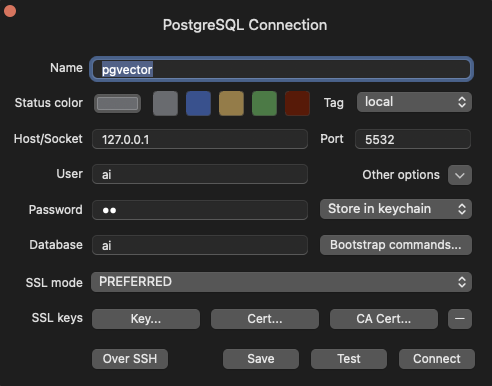Step 1: Start Your pgvector Container
Run the following command to start a pgvector container locally:
POSTGRES_DB=aisets the default database name.POSTGRES_USER=aiandPOSTGRES_PASSWORD=aidefine the database credentials.- The container exposes port
5432(mapped to5532on your local machine).
Step 2: Configure TablePlus
- Open TablePlus: Launch the TablePlus application.
- Create a New Connection: Click on the
+icon to add a new connection. - Select
PostgreSQL: Choose PostgreSQL as the database type.
- Host:
localhost - Port:
5532 - Database:
ai - User:
ai - Password:
ai